Mastering Adobe Photoshop: Essential Skills for Graphic Designers
- artisanalleylearni
- May 18, 2024
- 3 min read

Adobe Photoshop is the industry standard for photo editing and graphic design, offering a vast array of tools and features that enable designers to create stunning visuals. Mastering Photoshop is essential for any graphic designer looking to elevate their work. In this article, we'll explore the essential skills and advanced techniques that will help you harness the full power of Adobe Photoshop.
1. Understanding the Photoshop Interface
The first step to mastering Photoshop is becoming familiar with its interface:
Toolbar: Located on the left side, the toolbar contains a variety of tools for selecting, editing, and painting.
Options Bar: Positioned at the top, this bar displays options for the currently selected tool.
Panels: On the right side, panels like Layers, Adjustments, and History help manage your work and apply changes.
Workspace Customization: Customize your workspace by arranging panels and saving your preferred layout for efficiency.
2. Essential Photoshop Tools
Knowing how to effectively use Photoshop’s core tools is fundamental for any graphic designer:
Move Tool: Move layers and selections within your project.
Selection Tools: Use the Marquee, Lasso, and Magic Wand tools to select parts of your image for editing.
Crop Tool: Trim or extend the edges of your canvas.
Brush Tool: Paint and draw with various brush styles and settings.
Clone Stamp Tool: Duplicate parts of your image for retouching.
Eraser Tool: Remove parts of an image or layer.
3. Working with Layers
Layers are the backbone of Photoshop, allowing you to work on different elements of your design separately:
Layer Basics: Learn to create, delete, and organize layers. Use the Layers panel to manage layer visibility and order.
Layer Styles: Apply effects like shadows, glows, and bevels to layers for added depth and style.
Adjustment Layers: Use these non-destructive layers to apply color and tonal adjustments without altering the original image.
Layer Masks: Apply masks to hide or reveal parts of a layer, enabling precise control over your edits.
4. Advanced Selection Techniques
Advanced selection techniques enable precise editing and compositing:
Quick Selection and Magic Wand: Quickly select areas based on color and texture.
Pen Tool: Create precise paths and selections using anchor points and curves.
Refine Edge: Improve the quality of selections with fine details, such as hair or fur.
5. Photo Editing and Retouching
Photoshop is renowned for its photo editing capabilities. Master these techniques to enhance and retouch images:
Color Correction: Use Levels, Curves, and Color Balance to adjust colors and tones in your image.
Healing and Spot Removal: Use the Healing Brush and Spot Healing Brush to remove blemishes and imperfections.
Dodge and Burn: Lighten or darken specific areas of an image to enhance contrast and detail.
Frequency Separation: A professional technique for high-end skin retouching, separating texture from color.
6. Creating Composite Images
Compositing involves blending multiple images to create a single, cohesive design:
Layer Blending Modes: Experiment with different blending modes to achieve various effects and seamlessly combine images.
Smart Objects: Use Smart Objects to keep your images editable and maintain quality when scaling.
Transform Tools: Use Free Transform, Warp, and Perspective tools to manipulate images and fit them into your composition.
7. Typography and Text Effects
Incorporating text into your designs requires mastering Photoshop’s typography tools:
Text Tool: Add and edit text layers with various fonts, sizes, and styles.
Text Effects: Apply effects like drop shadows, strokes, and gradients to make your text stand out.
Warp Text: Create custom text shapes with the Warp Text feature, bending and distorting text to fit your design.
8. Using Filters and Effects
Photoshop’s filters and effects can enhance your images and add artistic flair:
Filter Gallery: Explore a variety of filters to add texture, blur, or artistic effects to your images.
Liquify Tool: Adjust and manipulate pixels in an image to create smooth or exaggerated effects.
Smart Filters: Apply filters non-destructively to Smart Objects, allowing for adjustments and experimentation.
9. Exporting and Saving Your Work
Knowing how to properly save and export your work is crucial for sharing and printing:
File Formats: Save your work in different formats like PSD for editing, JPEG for web, and TIFF for printing.
Export Options: Use the Export As feature to optimize images for web and social media, adjusting size, resolution, and file type.
Layer Management: Organize and name your layers for easier navigation and future editing.
Conclusion
Mastering Adobe Photoshop is a journey that involves continuous learning and practice. By familiarizing yourself with the interface, mastering essential tools, and exploring advanced techniques, you can unlock the full potential of Photoshop and create professional-grade designs. Whether you’re retouching photos, creating composite images, or designing graphics, the skills you develop in Photoshop will be invaluable in your graphic design career. Embrace the power of Photoshop and let your creativity soar.


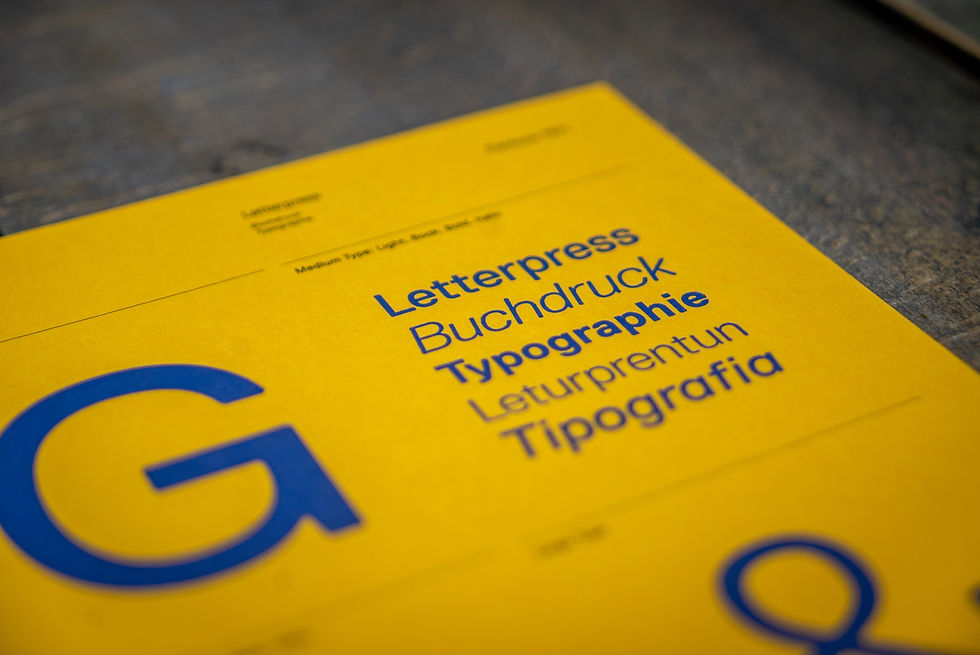

Comments